How to Set Up and Use a VPN? Best Guide in 2025
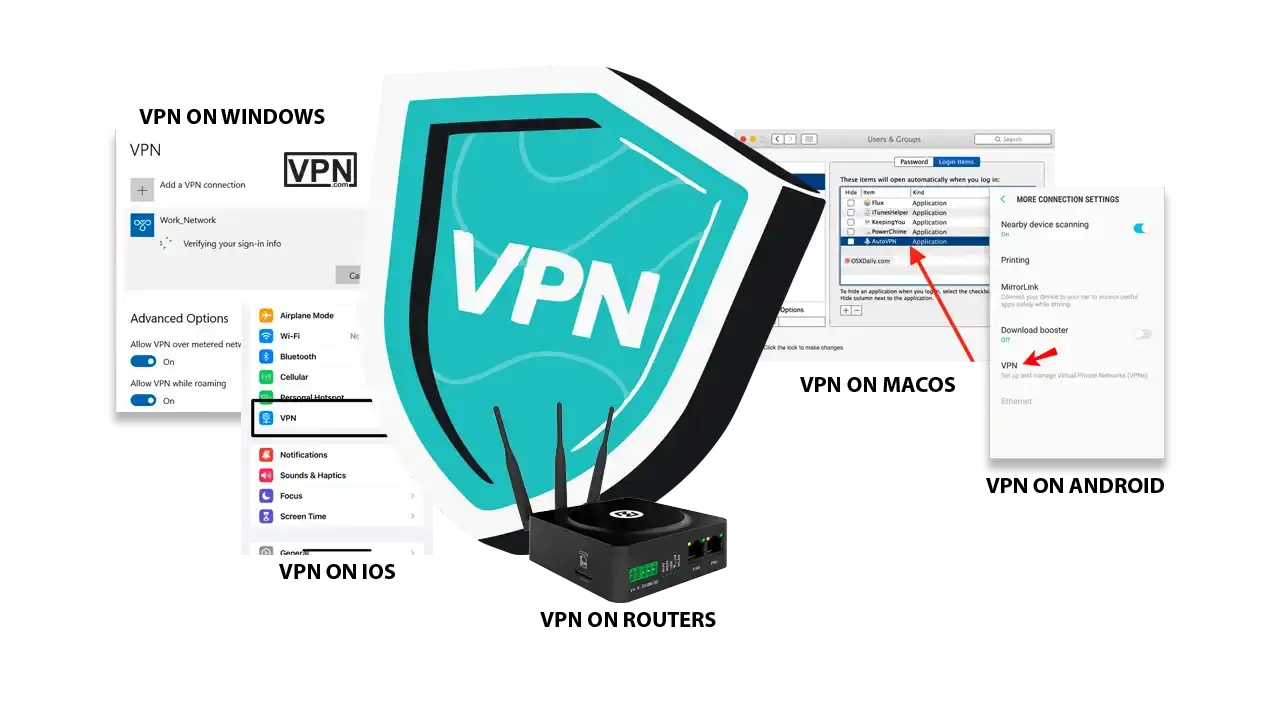
In today’s society, with globalization and escalating computer crime, the protection of personal information wherever it is stored is a significant issue for each person and organization. A virtual private network is perhaps one of the most useful instruments when it comes to protecting your online identity, ability and activity.
The instant service that a VPN provides is to encrypt your connection and make it nearly impossible for hackers and snoopers to compromise your personal information. This is apart from enabling users to surf the internet through an encrypted connection and go past geographical boundaries and firewall restrictions to access any content online from across the globe.
But, while there are tremendous advantages to having a virtual private network there are a number of issues for users and few are likely to dispute that getting one set up requires a degree of technical skill. In this world of technology, everyone is a user or at least a one-time user of technology, anyone will think about how to set up a VPN on devices.
After completing this guide to the end, you will not only be in a position to configure a virtual private network but also the reason for preserving your online identity. Well then, let’s get right into it and get you the knowledge you need to successfully setting up a VPN at home and thus take control of your digital life!
Importance of Using a VPN in today’s Digital Age
A virtual private network behaves like a protected tunnel that shields your device from lessening data to and from the internet. Thus, your online activities are protected from hackers, advertisers, and even your ISP (internet service provider). When you are using it, you connect to the internet through a different server, your data gets encrypted and it becomes almost impossible for anyone to spy on it.
This level of protection is especially useful when connecting to open wireless networks, in which hackers are more frequently found compared to live pigeons. In essence, by using it, you can surf the internet securely and that includes while at home or in a coffee shop or you are in a foreign country.

Get Started w/ NordVPN Today
- Top-rated VPN for OS unknown
- Ultra-fast speed in 2025
- Save 69% off with VPN.com Discount
- Plans starting at $2.99/month
- Rated 4.5/5 on Google Play with over 825,000 reviews
- Rated 4.7/5 on Apple App Store from 6,600 users
Choosing the Right VPN Provider
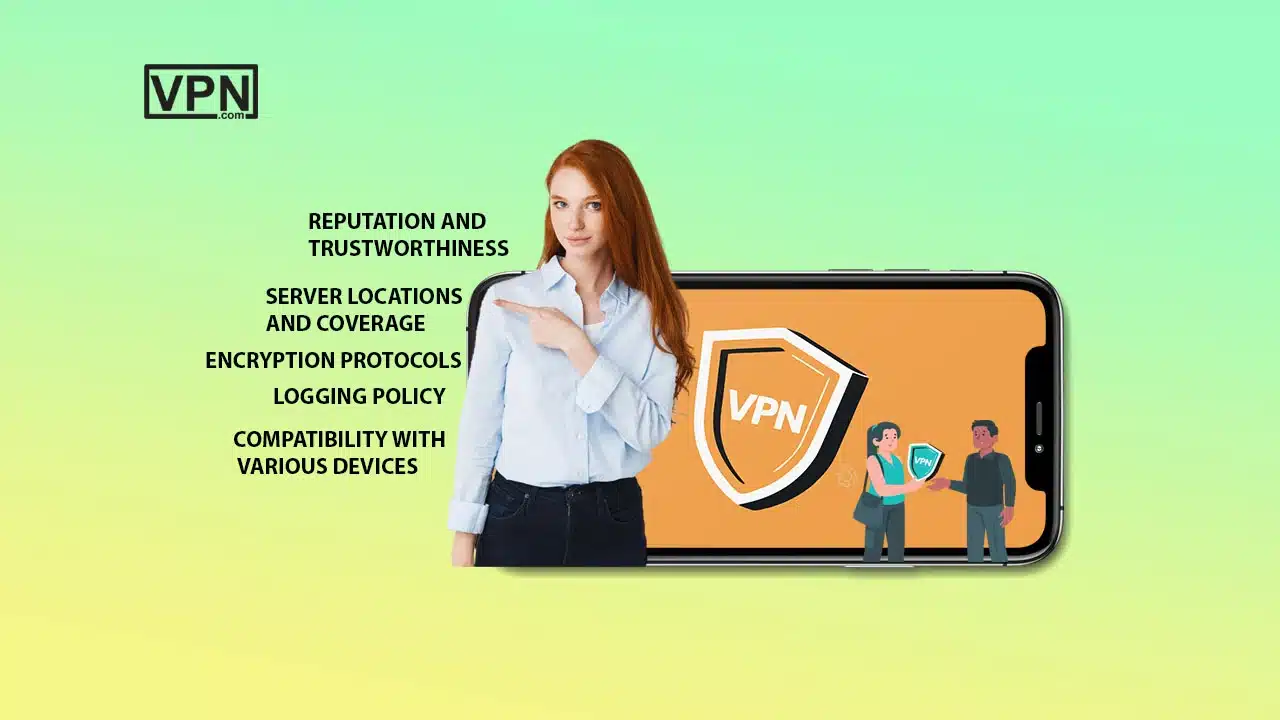
As for the virtual private network service selection, it is highly important to choose the right provider. Given the fact that there are a lot of platforms currently in existence, there are several primary factors that need to be taken into account to enhance the entertainment and security level. Here are the main factors to keep in mind when choosing a provider:
Reputation and Trustworthiness
The reliability of the provider is very important, and this includes the reputation of the particular VPN. By reading the reviews of the service’s users as well as the opinion of experts from the field, an individual can determine its credibility. Do not use providers whose data was hacked or who have or are involved in sketchy behavior. Furthermore providers operating in countries that are not part of the Five Eyes surveillance association are more reliable.
Server Locations and Coverage
A virtual private network provider’s efficiency is realized through the locations it has in its coverage plan. Multiple servers in different countries help the users avoid the geographical restrictions and gain access to the materials that are categorized as forbidden in the respective country.
With regard to the virtual private network choice, look at the available servers and how many of them are in various locations. This feature is especially useful for persons who want to watch streaming services and websites that are restricted to particular countries.
Encryption Protocols
Proper encoding techniques are mandatory steps in the prevention strategies of a virtual private network. The best VPNs use encryption protocols, particularly AES (advanced encryption standard) with 256-bit keys, which are recognized to be very secure. Also, try to find providers that use several protocols like OpenVPN, IKEv2 and WireGuard where you can select the degree of protection and velocity that you need.
Logging Policy
In detailing the corporate virtual private network, the most crucial thing to consider is a firm’s logging policy. Some suppliers declare themselves to be ‘no logs,’ but it can turn out to be true or false. A reliable virtual private network should not track the user activity, IPs, and any other data that can identify the user. However, they may only log what is only required to host the service for example connection times, or bandwidth used.
Compatibility with Various Devices
The capability of the browser extensions to work with multiple devices and OS is critical for comfortable usage. Make sure that the provider of your choice has clients for all of the devices that you want it on, such as phones, tablets, laptops and/or routers. Also, verify if it has support for various operating systems or platforms including the Windows, Mac OS, iOS or the Android.
Comparison of Popular VPN Providers
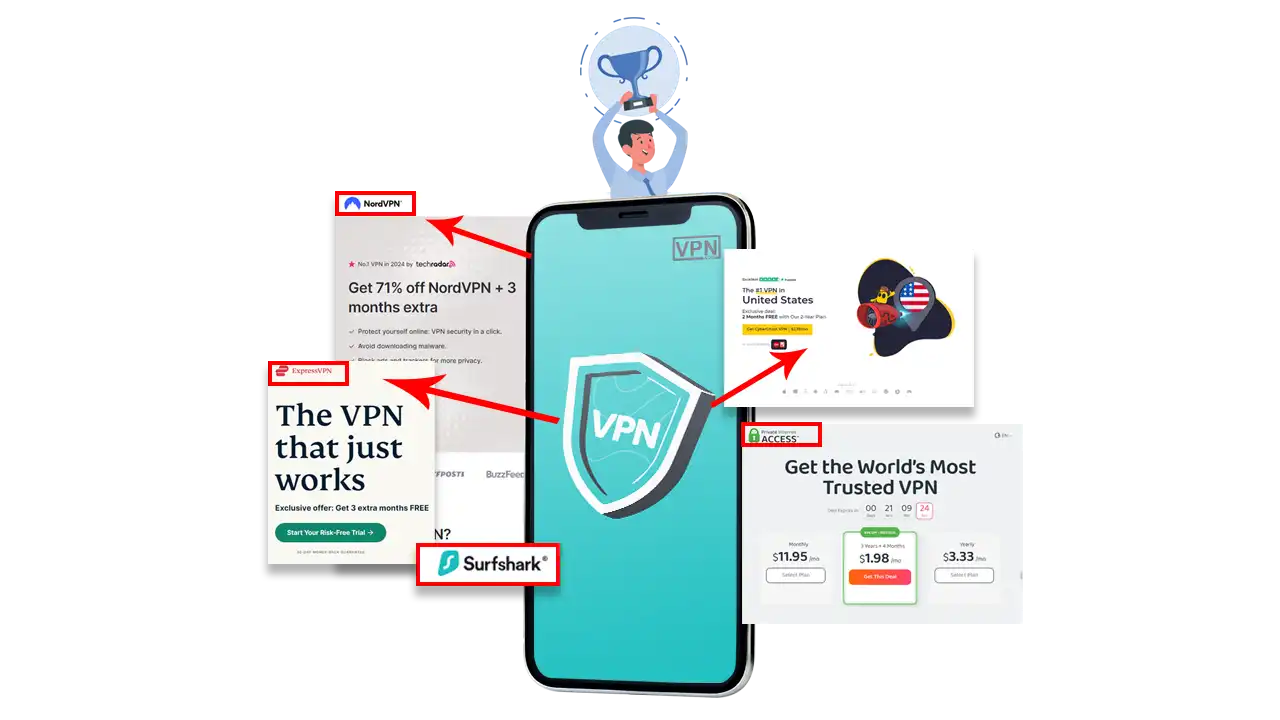
When evaluating VPN providers based on the aforementioned factors, here are some popular options that stand out:
NordVPN
Perhaps the key factor most users look for in a VPN service is its security, which is pretty high with AES-256 encryption and no logs policy. This service provides more than 6,400 servers in 111 different countries. So it is one of the best to unblock the content. It works with a number of devices as well as operating systems. Moreover, you can get a NordVPN subscription through vpn.com.
ExpressVPN
That is why ExpressVPN provides high and stable speed, has reliable security with AES-256 encryption, and is free from any logs policy, for instance, with servers in 105 countries. It is well endowed for offering good access to content from several parts of the globe. It supports multiple devices and has convenient applications that can be easily used by anybody.
📌 Read our ExpressVPN in-depth guide
Surfshark
An affordable solution that does not decline protection and has all the necessary qualities for its proper work. It also has high levels of encryption, has a no-logs policy and allows for an unlimited number of devices. Available in more than 100 countries, it is ideal for those in search of an efficient and cheap virtual private network service.
📌 Read our Surfshark in-depth guide
CyberGhost
This provider is easy to use and has a valuable server selection for its clients, having more than 11K servers in 100 countries. This service offers excellent privacy since it has a no-logs policy, good encryption to keep your internet connection secure, and anonymous payment methods.
📌Read our CyberGhost in-depth guide
Private Internet Access (PIA)
For instance, the PIA has a reputation for providing users with tunable security measures coupled with sound policies regarding clients’ privacy. It offers a wide variety of servers and recognizes different encryption methods so users can easily configure themselves. Anyone can use it since it is compatible with several devices and operating systems.
Therefore, taking into account the aforementioned factors and further comparing the most popular services, you will be able to make the right choice regarding your anonymity and the specific activities that you are going to focus on online.

Get Started w/ NordVPN Today
- Top-rated VPN for OS unknown
- Ultra-fast speed in 2025
- Save 69% off with VPN.com Discount
- Plans starting at $2.99/month
- Rated 4.5/5 on Google Play with over 825,000 reviews
- Rated 4.7/5 on Apple App Store from 6,600 users
How To Set Up VPN on Router?
Benefits of Setting Up a VPN on a Router
Virtual private networks offer the following major benefits when configured on a router. First of all, it gives all connected to the home network devices an overall shield to safeguard them. This indicates that every single device be it a tablet, smart TV, or game console, will incorporate the settings that are privacy-friendly and the encryption of the virtual private network without having to install it separately for each device.
Furthermore, when you select a virtual private network used on a router, it can provide you with an added option of unbounded contents that are restricted in your country. This occurs by directing your internet connection through a server in another region to be unrestricted in streaming services, websites and applications. You can also learn how VPN can bypass government internet blocks.
Step-by-Step Instructions for Manual VPN Setup on Routers
Configuring a virtual private network on a router proves rather cumbersome and you follow several steps. Below is a detailed guide to help you through the process:
Accessing Router Settings
- Find Your Router’s IP Address: Before you can alter these settings, you will need to know the IP address of your router. When it comes to most of the routers, this is often set at 192.168.1.1 or 192.168.0.1.
- Login to the Router: Leave the router’s IP address in the address bar of a currently open web browser and press enter. And go into your router’s details where you will require the username and password to log in.
Configuring VPN Client Settings
- Locate the VPN Section: After logging in, one should locate the specified virtual private network option. It may be under a tab with a word that is “VPN”, “Services” or “Advanced Setting” based on the router that is in use.
- Enable VPN Client: Locate an option that would turn on the virtual private network client. This particular feature must be switched on and you will do this at the check box.
Entering VPN Server Details
- Obtain VPN Configuration Files: However, there are certain factors that you have to consider before the server information input for a certain provider; you have to download the necessary configuration files. Some of the files that get stored here include server addresses, and details of the authentication are usually stored here.
- Input Server Information: To get to the VPN settings, input the following information: choose the kind of protocol you want to implement with your virtual private network (for instance OpenVPN, L2TP/IPsec) type the IP address of the server you are interested in connecting to they require the user to input their username and password.
- Save Setting: Once you have filled in all the pertinent details, click the save button.
Connecting to the VPN
- Connect to the VPN: At the bottom, you will find some kind of a save button, below which there should be a button to connect to the virtual private network. Click on it to set up the connection.
- Check Connection Status: Almost all routers will have a status page on which one can check if the connection is on or not. To do this, you can also go to Google.com and simply type What my IP address is, and it will display the IP to make sure it has switched to the server location.
Recommendations for VPN-Enabled Routers
When choosing a router for VPN use, consider the following models known for their compatibility and performance:
- Asus RT-AC66U: Provides relatively good speed and can work with different types of connection. It has easy-to-use firmware, usually when it comes to installation and configuration.
- Linksys WRT3200 ACM: It is a very customizable router, and it supports various features, being perfect for those users who understand the need to fine-tune their virtual private network options.
- Netgear Nighthawk XR300: Popular for its fast and stable performance, it is suitable for online gaming and streaming your favorite shows when connected to a virtual private network.
- TP-Link Archer C7: One of the best free VPNs, which supports OpenVPN, but it will be enough for the people who need simple service without extra options and fast speed.
How To Set Up a VPN on Windows?
Manual VPN Setup on Windows 10 and 11
Setting up a VPN on Windows 10 and 11 can be accomplished through the built-in settings. Here’s a step-by-step guide to help you configure your virtual private network manually.
Accessing VPN Settings
- Click on the Start menu and select Settings (the gear icon).
- In the Settings window, click on Network & Internet.
- On the left sidebar, find and click on VPN. This will take you to the settings page.
Adding a New VPN Connection
- In the settings, you will see an option to Add a VPN connection. Click on this button to begin the setup process.
- Select “Windows (built-in),” choose a name for your virtual private network connection that you will recognize, enter the server address provided by your virtual private network service, and choose the type of protocol your provider uses (e.g., L2TP/IPsec, IKEv2, etc.), if unsure, you can leave it as Automatic, select the type of sign-in information required and enter your credentials if necessary.
- Save the Configuration
After entering all the required information, click Save to store your new virtual private network connection.
Connecting to the VPN
- Connect to the VPN: To connect, return to the settings page. You will see your newly created connection listed there. Click on it and then click the Connect button.
- Verify Connection: Once connected, you can verify your connection by checking your IP address through a service like “What is my IP?” to ensure it reflects the VPN server’s location.
Using VPN Apps on Windows Devices
If users require the usage of a virtual private network on Windows, the majority can establish a VPN by downloading application software. Here’s how to do it:
Downloading and Installing the VPN App
- Choose a VPN Provider: Choose the service that fits your requirement criteria and is trustworthy. Some of the best services that are available in the market include NordVPN, Express VPN and CyberGhost.
- Download the App: Open your Internet browser and go to the website of the virtual private network service that you want to use and download the Windows application from there. Make sure that you download the official app because this may contain a lot of security flaws.
- Install the App: Find the compressed file that you downloaded (more often it is in the Downloads folder) and open it to start the installation. To complete the installation please carry on through the on the computer screen instructions.
New users will need to create an Account, while users who already use the app will need to Log In.
- Open the VPN App: Once done, double-click on the icon of the particular virtual private network client installed on the desktop or through the start menu.
- Create an Account: If you are a first-time user, you may be required to create a new account. The next steps include creating an account and a new account usually involves the inputting of an email address and a preferred password.
- Log In: If so, sign in with your account by filling in the fields with your correct account details.
Connecting to a VPN Server
- Select a Server: After launching the app the user will be able to see the list of servers that are available. To do that, choose a server depending on your preferences, location, speed, and the like.
- Connect to the VPN: Press the Connect button. The app will connect to the chosen server and encrypt all the data being sent and received.
- Verify Connection: As in the manual configuration, you may check out your ips to ascertain that you connect via the virtual private network.
It is always easier to configure and get through with an app as it comes with other features like kill switch, tunnel split, and server choosing. This is a method that is suitable for the majority of users since it makes the procedure much easier and guarantees that you have adept access to all of the functions of your provider.
How To Set Up a VPN on MacOS?
Manual VPN Setup on macOS
Setting up a VPN on macOS can be done manually through the system settings. This method allows users to configure their virtual private network connection with specific details and preferences.
Accessing Network Settings
On the Macintosh desktop, open the System Preferences by clicking the icon on the dock then click on Network to get to the network settings.
Adding a New VPN Configuration
- When in the Network window, first, you will need to click the button marked with the + to add a new network interface.
- In the top right corner, there is a drop-down menu that in the PC version says Interface, and in the mobile app version, it says Portal. VPN should be the next option. Next, the user selects the virtual private network type that he/she would like to utilize, for example L2TP over IPSec, IKEv2 or PPTP. You can get to know more about virtual private network protocols that would be easy for you when setting up a VPN.
- Type a name to enable you to easily recognize the connection in the Service Name box.
Entering VPN Details
- Configure VPN Settings: Another set of information will have to be provided after connecting to the virtual private network. Type the server address that has been issued to you by the provider you will be using. This is the username used to log into the virtual private network.
- Authentication Settings: In order to complete the settings, click on the Authentication Settings button to input the password and potentially the shared secret.
- Advanced Settings: Sometimes, there’s an Advanced button you can click to set other settings if you prefer all traffic goes through the virtual private network.
- Apply Changes: After that, when all entries are made click on Apply in order to set up the necessary parameters.
Connecting to the VPN
- Connect to the VPN: To start a connection choose the virtual private network that you created in the last step in the Network window and press Connect.
- Verify Connection: To confirm that you are indeed connected to a server, you can run the whatismyIP address website and confirm that your new IP address is secure.
Using VPN Apps on macOS Devices
When setting up a VPN on macOS, many users will find out that probably the fastest way to use the virtual private network is through the application. It makes the process easier and it might come with other added advantages.
Downloading and Installing the VPN App
- Choose a VPN Provider: Choose a provider that offers its application for the Mac operating system and is reliable. Some of the most known ones are NordVPN, ExpressVPN and CyberGhost.
- Download the App: Go to the website of a virtual private network service provider and download the application, or you can directly install it from the Mac App Store.
- Install the App: Unpack the file that you have just downloaded and you will see the installation process of the application for Mac on the screen.
Creating an Account or Logging In
- Open the VPN App: Once installed launch the application by looking it in your Applications folder or in the dock.
- Create an Account: In case this will be your first time visit, then you will have to register for an account. At the screen that will appear, type in your e-mail address and set a password at the next steps are shown to you.
- Log In: If you already have an account then you need to sign in with your login information.
Connecting to a VPN Server
- Select a Server: After being logged in to the app, then it will show a list of server that are available. Decide on a server according to the factors such as the country or the speed of the server you want.
- Connect to the VPN: To connect to the chosen server and ensure the connection is secure click on the Connect button.
- Verify Connection: Just as in the manual configuration, confirm the connection and check that the IP address corresponds to the country of the server, you can also.
How to Set Up VPN on iPhone?
Manual VPN Setup on iPhone
Connecting to a virtual private network on your iPhone manually can be done through the settings of your device without the need for any third-party application. This method enables the user to setting up a VPN connection depending on details from the provider.
Accessing VPN Settings
First, locate and tap the Settings on your iPhone. Scroll down and hit on General. In general, find VPN & Device Management. To do that, tap on the VPN icon to go to the settings and here you can either manage active connections or create a new connection.
Adding a New VPN Configuration
When you are in the option, tap on the Add VPN Configuration. After this, you will be asked to select the type of virtual private network that you would wish to configure. Suites generally vary between IKEv2, IPSec or L2TP. Depending on the details provided by the services of the virtual private network, choose the one that corresponds to this type.
Entering VPN Details
In the configuration settings, you will need to enter specific information such as: In the configuration settings, you will need to enter specific information such as:
- Description: An identifier that you shall append to the virtual private network connection so as to identify it.
- Server: The IP address of the server that you have gotten from your service provider.
- Remote ID: If necessary, set the VPN server remote identifier.
- Username and Password: Connect and enter your account credentials. Depending on the type of virtual private network you are using, you may also be expected to input a shared secret or certificate.
Once all the required entries have been made, press Done and then the configuration will be set.
Connecting to the VPN
To proceed and connect to the virtual private network, go back to the settings page. There will be your newly-created VPN config there and you will see it. All you have to do is slide the switch beside the name on to establish a connection.
After that, you should locate a small virtual private network icon in the status bar at the top of your desktop screen designating that your internet connection is worked through the VPN. It is advisable to quickly check your local IP address with an online service to make sure it matches the location of the server.
Using VPN Apps on iPhone
This makes the process much easier and frequently offers extra attributes for security and functionality.
Downloading and Installing the VPN App
First, it is recommended to select a service from a reputable provider that has an application for iPhone. On the indexed website, navigate the user to the App Store on an iPhone and type in the provider’s name. If you locate it, tap on ‘Get’ and the delivery for the installation of the application concerning the device will commence.
Creating an Account or Logging In
When installation of the app is complete launch from the application interface from your home screen. To access the website, one has to log in by creating an account if you have no account with the website. Then, input your email address and, using the arrows, set your password given by the app. If you already have an account, just sign in using your credentials and gain access to the app.
Connecting to a VPN Server
After logging in, the client shall be provided with an option on the available servers to connect to. Once the user is done with the selection of the preferred server, touching the Connect button will connect to the said server securely.
After the connection is established, you get a message that you are connected to the virtual private network. Just like in the cases of the manual setup, the connection can be checked by comparing IP addresses and seeing that the traffic is now routed through the server.
How to Set Up a VPN on Android?
Manual VPN Setup on Android
Using built-in settings on your Android device enables you to set up a virtual private network manually, thus choosing a connection. This method is quite general and simple and does not require many steps to be followed.
Accessing VPN Settings
First, go to the Settings application on your Android smartphone or tablet. Go down further and click on Connections (depending on the model of your smartphone, there can be a slightly different title – VPN). You should find the virtual private network in the Network settings.
Adding a New VPN Profile
From the settings menu, you will be able to observe the existing profiles of the VPNs, if there are any. To create a new one, you have to select the Add VPN or the “+” icon commonly situated on the upper right side of the screen. Next, you will be asked to introduce a name for the profile, to easily make reference to it in the future.
Entering VPN Details
Next, you will need to enter the required details:
- Name: An identifier for the virtual private network connection that you & others can easily remember.
- Type: Choose the protocol you want to use, for instance, PPTP, L2TP/IPsec, IKEv2, and so on. Select this according to the information that your service provides you with.
- Server address: You should now type the server address provided to you by the provider that you are using.
- PPP encryption (MPPE): If subscribers’ connection needs encryption then this option should be checked.
- Enter your account and login information. Based on the VPN type, there is also a possibility that you will be required to put pre-shared key or other authentication credentials.
After that, complete all the fields that are shaded in the steps, and select the Save button to create the new profile.
Connecting to the VPN
Go back to where you set up the VPN options if you want to establish a connection to the virtual private network. You will see your newly created profile among them. Click on it, and then you type in your username and password if necessary. Last of all, click on Connect to be connected to the VPN.
After connecting to the VPN, you should have the appearance of a virtual private network symbol on the status bar meaning that your Internet connection is going through the VPN tunnel. To confirm your IP, you may use any service online that helps to find out that your current IP is replaced with that of the server.
Using VPN Apps on Android Devices
Indeed, most people who want to utilize a VPN on their Android devices find that the easiest and most effective method possible for them would be to utilize an application that is specifically designed for the use of the said device. This method also addresses the setup aspect in the most efficient way possible and it also shows all of these additional features.
Downloading and Installing the VPN App
Start cautiously by choosing a reliable provider that has a specific application for Android. Locate the provider app on your Android device by opening the Google Play Store. When you discover it, tap on the option install to download and install the application on the device.
Creating an Account or Logging In
Once downloaded, open the application from your app tray or through home screen widgets. New users will be required to register and therefore create a new account. Click on it to open and then provide your email address and follow the on-screen instructions to define your password. If you are already a member that means you already have an account then all you will need to do is sign in with your credentials.
Connecting to a VPN Server
As soon as you type in your username and password and enter the main screen, the application will show several servers that you can join. You can select a server according to your desires like the location of the server or how fast it is. Having chosen a server, press the Connect button to make a connection secure.
After a successful connection, you are notified of the connection and that you are connected to the virtual private network. Similarly to the manual setup, you should check your IP to confirm that it is proxied through the server.

Get Started w/ NordVPN Today
- Top-rated VPN for OS unknown
- Ultra-fast speed in 2025
- Save 69% off with VPN.com Discount
- Plans starting at $2.99/month
- Rated 4.5/5 on Google Play with over 825,000 reviews
- Rated 4.7/5 on Apple App Store from 6,600 users
Frequently Asked Questions
What is a VPN?
VPN is a method by which an internet connection is secured and made more private.
Why a VPN, and is it worth it?
To safeguard the data and privacy and to unblock the geo-restricted contents.
What VPN can I set up in my router?
Yes, the configuration of VPN on a router covers all devices that connect to that router.
How complicated is it to setting up a VPN?
Actually, most VPN services have user-friendly VPN clients as well as clear instructions on how to make a VPN connection.
Does one require a subscription for a VPN?
Yes, the majority of dependable VPN connections demand payment for the enhanced functionality of the application.
The Bottom Line
Never connect to a public Wi-Fi hotspot without a virtual private network, and ensure that it is active on all your gadgets for perfect protection. Using VPNs, the internet connection is secure, and nobody will be able to intrude on the workings of the user as they surf the internet.
It is essential to underline that the security and confidentiality of personal material on the internet are rather important nowadays. When you configure VPN on your devices, you would have moved a notch up to protecting your digital trail which in turn leads to better security. Take advantage of the given virtual private network and get back the right of privacy that is your entitlement on cyberspace.
Customer Reviews for NordVPN Review 2025: Speed, Security & Real-World Tests
Connection issues with MLB.TV
May, 2 2023
Prompt customer service
May, 6 2023
I would highly recommend
December, 15 2023
